Creating Random Playlists in iTunes 8

I’m one of those cogs who uses Apple mp3 players simply because I feel they do really good job. I tried to fight iTunes for the longest time, but I eventually gave into it because, like Microsoft Outlook, it’s the default music program that everyone uses and every 3rd party application supports.
I’ve been using a couple of 3rd party application to enhance my iTunes experience. I use last.fm to keep track of what songs I’m listening to so that I can display them on my Facebook/FriendFeed profiles. It also does a good job of suggesting new music to me based on my listening habits. What last.fm can’t do is generate random playlists based on the music I already have in my library.
I had been using software from the Filter for generating random playlists. Unfortunately, since I updated their software I can’t find the “create playlist” feature anymore. That made me pretty excited about the announcement today that iTunes 8 will support generating random playlists using a new feature called “iTunes Genius”.
The Power of Random
I’ve been an iTunes_iPod user for four years. In the past month I picked up an iPod Shuffle because I usually leave my 60 GB iPod at the office, and I wanted something more portable and more suitable to an active livestyle. I’ve been really impressed with the batterly life and the portability of my iPod Shuffle.
What I’ve enjoyed the most is the “Zen of Shuffle”. Since the shuffle only selects and plays random lists of music, I’m having more and more occassions of “wow, I love that song! I haven’t heard it in so long!!” instead of listening to the same 10 albums I’ve been listening to for the past month.
The Gotcha
Of course, the big gotcha with Apple’s new iTunes Genius feature is that you have to sign up for an iTunes Music Store account. At first glance, you might think this means you have to give away your credit card information, but click the None button to make that all go away.
Keep reading if you don’t see the “None” button.
How To Unlock the iTunes Music Store
A lot of people don’t bother turning on the iTunes Music Store because it requires a credit card. Actually, there’s a couple of ways of bypassing the credit card requirement. The most common method is:
- Find a free iTunes “redeem” code somewhere on the web
- Open iTunes and go to the iTunes music store
- Click on the “Redeem” link (on the right side, near the top)
- You’ll be prompted to create an iTunes music store account, but with the “None” option unlocked so you don’t require a credit card.
I got my free redeem code by following this link. Another option is to pick up a cheap iTunes gift card at a local electronics store.
If that code doesn’t work, then try this search to find a new one:
http://www.google.com/search?q=itunes+free+redeem+code
Starting Genius
The first time you try to use Genius, it’s going to take a while. Especially if, say, you try to use it with a 100 GB music library on the day the Apple iTunes music store opens up for the first time. I’m guessing it’ll take around an hour to scan your library, so you don’t want to try it for the first time while sipping a latte at the local coffee shop.
It took an hour for my library to scan so that I could start using Genius.
Using Genius
Play a song and click on the atom icon at the bottom right hand corner to start using Genius. Unlike TheFilter, you can only use one song to “seed” a random playlist. Playlists can be saved, but they aren’t saved automatically. The playlists are named with the name of the song you used to start the playlist.
Genius playlists are limited to 25, 50 or 100 songs in length. They can be refreshed to get new tracks.
The good news is that you can create even larger smart playlists based off of multiple genius playlists. This could be a great way to build a large constrained random playlists for your iPod Shuffle.
Unfortunately the playlists are stored in your iTunes metadata file, so there is no easy way to access them from your Xbox 360. Sounds like a good idea for a new freeware app. :)
Geek Sanity Tip: Make Everyone Run the Same Software

Much like how doctor’s get bombarded with medical questions, being the alpha geek in any family or group of friends means you’ll get asked questions about computers. There’s only one way to stay sane: get everyone you know to run the same software.
Outlook vs Gmail
Case in point, I’ve had to support Microsoft Outlook for over a decade now even though the last time I used it was in 1997. Even though I switched from Outlook to Thunderbird, and then Gmail I’ve had this albatross of questions hanging around my neck. If I could convince everyone I know to switch to gmail I wouldn’t have to worry about problems like:
- Poor performance because emails are never deleted
- Poor junk mail filtering
- Confusion because anti-virus programs are picking up virii in the Deleted Mail folder
For me the main advantages to using gmail instead of a desktop based client are:
- Access email from any computer
- No “downloading email” wait time
- NO VIRUSES! Everything is virus scanned any nothing is downloaded on to your computer without your express interaction
- The best junk mail filtering available
- Incredibly fast search that works so much better than manually organizing emails
- You can keep your old email address and still use gmail as your mail program
- Offline support with Google Gears
- Automatically signs into other Google services like Blogger and Reader
There are many instructions on switching from Outlook to Gmail using special software like Gmail Loader (or gExodus), by temporarily setting up a mail server to importing into Gmail using IMAP, or using POP. With that last method, you can transparently use gmail while keeping your old email address.
Internet Explorer vs Mozilla Firefox
I love Firefox because of all the ways I can extend it with Greasemonkey and because of ad-block plus. Internet Explorer isn’t as bad as it used to be, but you’ll still run into strange headaches like how much more difficult it is to subscribe to an RSS feed using Google Reader in Internet Explorer than in Firefox.
Filesharing
I was a long time Azeurus bittorrent user, but I’ve found it hard to explaining to anyone else how to use the program, not to mention how poorly it performs. uTorrent is so much simplier to use, and it is so much easier to explain to other people how to use it. These are the uTorrent settings I use to work well with Rogers Canada.
uTorrent seems to work better than Azureus or the original Bit Torrent client, and I really like how it defaults to selecting individual files in a torrent to download. It also seems to have much less virii than the older quality P2P applications like Limewire and Soulseek.
There are quite a few legitimate uses of bittorrent. A lot of excellent free software is distributed using bittorrent, and as older movies, books and music comes into the public domain it is being hosted on bittorrent networks. People are sharing their public domain podcasts and video casts using bittorrent as well.
Norton Antivirus vs Anything Else
The other big problem I run into as the computer tech person is “my computer is slow”. The culprit is an easy find: Norton Antivirus. Norton Antivirus is a virus because it is more detrimental to your computer performance than actually having a virus. Nobody likes Norton Antivirus.
We’ve been trying out AVG Free as an alternative, but ran into issues with how user unfriendly it is (finding virii in the Recycling Bin, finding virii in the Outlook Deleted Trash and the difficulty in deleting the virii). Leave a comment if you have any suggestions of which antivirus to use for casual home users who aren’t tech saavy.
Simple and Secure Computer Access While Traveling

There are no great solutions for accessing the Internet while travelling. Bringing a laptop has the convience that it is much easier to find free wi-fi than it is to find a computer with Internet access, but then you have the pain of bringing a laptop with you.
One solution is to use a USB key (USB thumb drive) to store your commonly used applications. So long as you have access to a computer with Internet you’ll be able to access the net with the applications, passwords and settings you’re comfortable with even if it’s at a pay-by-the-minute café, the business center at your hotel, or dial-up at a relative’s house. You don’t have to worry about your login information getting stolen because you aren’t leaving anything behind — everything is stored on your USB key.
You may even want to do this for any personal computer in a corporate environment. Lay offs could be around the corner, and you’ll be secure in the knowledge that your work PC won’t have any personal traces left behind after you’ve left the company because there was nothing personal on it in the first place.
This guide will show you how to:
- Build an Encrypted PortableApps Drive
- Download Portable Apps on to Your Encrypted USB Drive
- Installing Firefox on your Encryped USB Drive
- Installing a Live USB Linux Distro
- Portable iTunes on Your iPod
- Portable Remote Desktop Using LogMeIn

Photo by endlessstudio
Become a Greasemonkey Ninja with jQuery

This is for all the Greasemonkeyers in the house who want to learn how to be much more productive when it comes to hacking together Greasemonkey script by using my favorite Javascript library: jQuery. jQuery will turn a 700 line Greasemonkey script into a 12 line Greasemonkey script. I learned about jQuery through all of the Greasemonkey scripts I created to work with Friend Feed.
This is advanced stuff that is of interest to people writing Javascript. If you’re just a Greasemonkey user then you can safely skip this one.
How to Unminify Javascript Code

As websites have moved away from static pages to interactive updating displays, the modern Greasemonkey hacker has been forced to learn new tricks: namely interacting with the Javascript on a website. Sometimes that’s harder than it looks because the Javascript on the site you want to modify has been minified.
Speed Up Outlook Express

I was investigation my dad’s computer trying to find out why it was so slow. There was the usual culprit of Norton Antivirus and Outlook Express. There’s nothing I can do about Norton, but he’s been using Outlook Express since 1998 and his mail folder is a whopping 5.8 GB. It’s time to perform my sonly duty and try to fix his slow computer, even though I haven’t used Outlook Express in the past ten years.
I’ll walk you through how I do it…
How to Get an RSS Feed for your XBOX 360 Gamertag

My geek want of the day is getting an RSS feed of my Xbox 360 game activity so that I can use it with lifestreaming services. For once I’m not the only person who feels this need. There’s at least two of us! :)

I’m not sure why Microsoft doesn’t make an RSS feed of your Xbox Live activity available. The information is all there, they publish it as a gamercard. But they don’t give you access to the raw data to do with as you please unless you’re a member of the Xbox Community Developers Program. Here are the various ways you can access your Xbox 360 Gamercard to use with other websites.
Greasemonkey Scripts: Friend Feed Auto-Pagerization, Resharing Links and Even More

It’s the last day of my week of Friend Feed and I have 5 more Greasemonkey scripts for you (for a total of 8). I think I’m done writing scripts for Friend Feed for the next little while. I might put together something for importing your Twitter contacts as friends (update: here it is) but if I wait long enough I’m sure they’ll do it as an official service.
As usual you’ll need Firefox and Greasemonkey to use these scripts.
Greasemonkey Scripts: Friend Feed Twitter Client and Remove Visited Links

”Friend Feed” week seems to be continuing at IDT. But don’t worry, there’s a team of trained attack Bonobo monkeys prepared to take me into a dark alley and beat me up and make me suffer if I don’t stop talking about Friend Feed. What can I say? This is what it looks like when a web app gets people excited. I’ve put together two more Greasemonkey scripts to add features I want in Friend Feed.
How to Generate 100s of Backlinks in Minutes

In 25 ways to get an insanely popular blog Skellie describes 25 models for blogging that leads to an ever increasing audience. There’s one she missed out on: the abrasive model.
- Say something bone-headed so people clamour to their keyboards in order to prove you wrong.
- Make commenting on your post as hard as possible so that people will respond with blog posts of their own instead of a comment.
Greasemonkey Script: Filter FriendFeed by Service

I’ve sipped the Kool Aid and I’m really liking Friend Feed as a lifestreaming aggregator. One feature that is a bit hard to find is filtering by individual services. I’ve created a Greasemonkey script that sticks a huge bar of icons at the top of the page to make this accessible.
- It remembers the context you’re in.
- If you’re browsing within friends, then clicking on the icons will filter by that service on your friends.
- If you’re browsing within a specific user, then clicking on the icons will filter by that service on that person.
- If you’re browsing the public timeline, then clicking on the icons will filter by that service for the public timeline.
- It returns 100 results per page instead of 30.
- It will automatically update itself if I update the script.
Let me know if you have any problems in the comments.
Free WP Plugin Idea: Use Referrers Instead of Trackbacks

Blogs have a way of keeping track of who is linking to them using trackbacks or pingbacks. It’s a good idea in theory because it helps you follow the discussion as it spreads to new areas, but in practice it is mostly filled with spam because getting a well-placed trackback on a popular website can be a good source of traffic.
Trackbacks were designed without any kind of authentication mechanism whatsoever, not even the most trivial test that the person who is says they are linking to you really is linking to you. So screw spammy trackbacks. Screw them in their naughty place. Take them out of your blog themes and blog engines and let’s build something better.
Here’s the idea: instead of showing a list of trackbacks for spammers to abuse, show a list of referrers.
Mashing Your MP3 Music Collection with Last.FM

I’ve often said that one of the qualities of the hardcore geeky is that we have needs that sane normal people don’t have. That’s why there are so many web startups focused on RSS when most people don’t have a clue what RSS is — the geeks don’t realize that their need to have a continuous stream of information and never miss an update from a site they are interested in isn’t the way a lot of people use the internet.
One geek itch I’ve been wanting to scratch is to be able to listen to my MP3 collection using the recommendations from Last.FM. I’ve you’ve never heard of Last.FM, it is a music service that lets you listen music as a radio station over the internet. I’ve been using it for a year and a half and I love it; it’s helped me discover so much good music.
I’ve found two ways to automatically build MP3 playlists using online recommendations. The first way uses iTunes replacement Media Monkey and some extensions to connect to Last.FM (thanks TJOHO!) and the second way uses software by a new startup called The Filter (backed by Peter Gabriel).
(more…)
How to delete your Tumblr tumblelog with TumblrCleanr

Tumblr is rapidly becoming my favorite free blogging platform (more so than Blogger/WordPress.com) because of all the things they do correct:
- RSS feed importing (up to 5)
- free domain name support
- free CSS/theme support
- Google Analytics support
- javascript widget support
- keeping it simple
(You can read more about Tumblr’s Pro and Cons in this post I wrote for Lorelle on WordPress)
However, there’s one feature that’s missing: how do you delete your Tumblr? At some point you might want to destroy all traces of your tumblr (privacy concerns, or you want to use it for something else) and there isn’t an option to do that — other than click the delete button on every individual post. I wanted to repurpose a tumblr I had been using for feed aggregation and it had over 18,000 posts. That’s a lot of clicks.
Enter the TumblrCleanr. Provide it with your tumblr domain name as well as your username and password and it will delete up to the latest 3000 posts at a time. You can keep running it until your entire tumblr is clean as a whistle.
This script will DELETE ALL POSTS ON YOUR TUMBLR WITH NO BACKUPS. If that isn’t what you want to do then please don’t use it. :)
The Canary in the Coal Mine of Open Source Code Re-use

Don’t reinvent the wheel. Like all advice it’s much easier to say then it is to do, particularly when it comes to programming. Programmers suffer from a horrible mental disease called Not Invented Here Syndrome (it’s in the DSM — check if you don’t believe me). We will happily rewrite a perfectly good tool because someone else wrote it and it’s easier to rewrite than it is to understand. Sure, we might not handle all the bells and whistles of the original tool (unicode is for sissies) — but at least we got to DIY.
Rewriting from scratch is particularly a bad idea when it comes to open source software. If there’s an open source library or plugin available that does the trick then there’s no reason at all for you not to pick it up and use it. It’s free. If it doesn’t work the way you want it to then you can rewrite that small part or add functionality. There’s no reason to reinvent the open source wheel…
… as long as you can find it. One problem with leveraging open source is finding out if it exists at all. After enough cursing at Google you’ll eventually get a knack for it and know the good code sharing repositories and announcement lists for your languages of choice. The wheel exists! Someone else is having the same problem and came up with a solution, so now you don’t have to! Thank you, lazyweb.
Or that’s what you think, until you try to take the wheel for a test drive. The install instructions are outdated and don’t work quite the way you’d expect. You have slightly different versions of some common components and that causes things to break in mysterious ways. Or you’ve come across a wheel that the wheelmaker gave up on after he got to where he had to go. The wheel looks like it might do what you want it to, but it’s missing the voodoo required to hook it up to anything.
The single biggest problem I have when trying to leverage open source code with my projects is how long does it take me to get it up and running to demo it? If I can see right away that it works and it will solve my needs, then I’m willing to slog through migrating versions of different libraries, sacrificing some chickens and swilling too much coffee to get it integrated with my code on my machine. But the problem is all the installation headaches seem to happen before you reach that nirvana of running a working demo and seeing what it really does (as opposed to what the hastily written release notes ambiguously imply that it does).
I know what you’re thinking fearless reader: this looks like yet another rant about a wasted afternoon trying to be “productive” through code reuse but instead spent glaring at compiling warnings. But there is a light at the end of the tunnel! I have a solution that will keep you from the Poorly Thought Out Install Process Hell that prevents you from making the most out of open source software:
Ok, that was a bit anticlimactic; and it isn’t even Valentine’s Day yet. But stick with me, I have a point lying around here somewhere. If no one other than the author is talking about that tool/plugin/library on blogs then that means no one else is using it. Or, at the very least, that it hasn’t been sufficiently hardened that you should make any assumptions about how smoothly that wheel will run.
At the very least you should be able to find someone writing about what the tool/plugin/library does and any issues they had in getting it running. If no one has bothered taking the time to do that, then that is a huge canary in the mineshaft, dear friend. A huge canary wearing a bright orange tank top with the words “waste of time” written across it.

Photo by tenerife

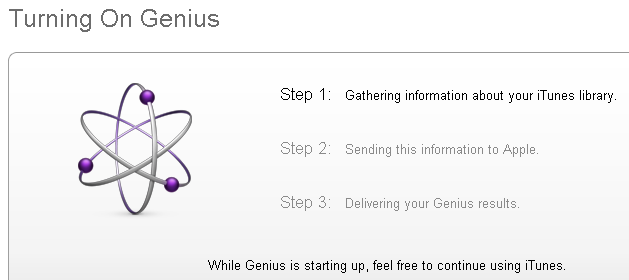




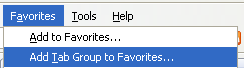

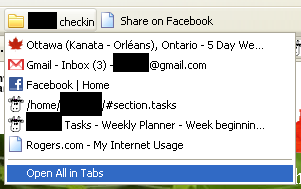



35 comments