What Would You Do If You Didn’t Have To Work?

Lottery tickets offer us the dream of escaping to a different life. Often I find myself wondering what it would be like if I didn’t have to work full time. I always imagine spending more time on my open source software projects, getting in better shape and doing some freelance consulting to pay the time.
About ten years ago I got to see my parents make the transition from working full-time to retirement. It wasn’t an easy switch for them. There was some sadness, a lack of motivation and a lonliness as they lost the human contact the workplace gave them each day.
For the past two months I’ve gotten to experience what it’s like not to work every day. I was laid off from my previous job with severance. While I money wasn’t tight, there wasn’t enough to jet set off to Europe or go on any big vacations other than the ones I already had planned for the summer. I was stressed out most of the time until I found myself a new job. After I accepted the job offer, I gave myself a big window until I had to start so that I could relax and enjoy my time off.
This was the longest stretch of time I had booked off; it has been 14 years since I’ve had that much time to myself all at once. When I was working, I imagined all the web projects I could do if I didn’t have to go to work. The reality of the experience was quite different. Once you have the freedom to do anything you want with your day, sitting in front of the computer is the last thing you want to do.
For the first few weeks I found myself irritated by 3pm every day. I quickly realized that it was the lack of structure; if I got myself out of the house the feeling went away. So time was spent walking around the city, going to the library and reading in coffee shops. The beautiful weather really helped. Why stay inside on a sunny day if you don’t have to? Part of it was a desire to be around real people, instead of the virtual people I usually associate with if I’m stuck on a computer.
There was a definite priority shift. With the freedom to do anything I wanted with my day, it made so much more sense to focus on those long term, important but not urgent goals. Organizing things around the house. Getting a new family doctor. Renewing my passport. Getting new contacts. Removing clutter from my house and my life. I had to laugh one day when I found an old to-do list from 2006. There was stuff on that list that was important to my life and my well being that I was finally getting around to.
I found it amazing how much clearer it was to process my task list and choose the most important tasks for the day. Because I felt no urgency in any of my tasks, I was able to make much better decisions about what was important vs what wasn’t even worth doing.
I’m about to enter the workforce again, and I hope I can take some of the clairity I currently feel with me.
Creating Random Playlists in iTunes 8

I’m one of those cogs who uses Apple mp3 players simply because I feel they do really good job. I tried to fight iTunes for the longest time, but I eventually gave into it because, like Microsoft Outlook, it’s the default music program that everyone uses and every 3rd party application supports.
I’ve been using a couple of 3rd party application to enhance my iTunes experience. I use last.fm to keep track of what songs I’m listening to so that I can display them on my Facebook/FriendFeed profiles. It also does a good job of suggesting new music to me based on my listening habits. What last.fm can’t do is generate random playlists based on the music I already have in my library.
I had been using software from the Filter for generating random playlists. Unfortunately, since I updated their software I can’t find the “create playlist” feature anymore. That made me pretty excited about the announcement today that iTunes 8 will support generating random playlists using a new feature called “iTunes Genius”.
The Power of Random
I’ve been an iTunes_iPod user for four years. In the past month I picked up an iPod Shuffle because I usually leave my 60 GB iPod at the office, and I wanted something more portable and more suitable to an active livestyle. I’ve been really impressed with the batterly life and the portability of my iPod Shuffle.
What I’ve enjoyed the most is the “Zen of Shuffle”. Since the shuffle only selects and plays random lists of music, I’m having more and more occassions of “wow, I love that song! I haven’t heard it in so long!!” instead of listening to the same 10 albums I’ve been listening to for the past month.
The Gotcha
Of course, the big gotcha with Apple’s new iTunes Genius feature is that you have to sign up for an iTunes Music Store account. At first glance, you might think this means you have to give away your credit card information, but click the None button to make that all go away.
Keep reading if you don’t see the “None” button.
How To Unlock the iTunes Music Store
A lot of people don’t bother turning on the iTunes Music Store because it requires a credit card. Actually, there’s a couple of ways of bypassing the credit card requirement. The most common method is:
- Find a free iTunes “redeem” code somewhere on the web
- Open iTunes and go to the iTunes music store
- Click on the “Redeem” link (on the right side, near the top)
- You’ll be prompted to create an iTunes music store account, but with the “None” option unlocked so you don’t require a credit card.
I got my free redeem code by following this link. Another option is to pick up a cheap iTunes gift card at a local electronics store.
If that code doesn’t work, then try this search to find a new one:
http://www.google.com/search?q=itunes+free+redeem+code
Starting Genius
The first time you try to use Genius, it’s going to take a while. Especially if, say, you try to use it with a 100 GB music library on the day the Apple iTunes music store opens up for the first time. I’m guessing it’ll take around an hour to scan your library, so you don’t want to try it for the first time while sipping a latte at the local coffee shop.
It took an hour for my library to scan so that I could start using Genius.
Using Genius
Play a song and click on the atom icon at the bottom right hand corner to start using Genius. Unlike TheFilter, you can only use one song to “seed” a random playlist. Playlists can be saved, but they aren’t saved automatically. The playlists are named with the name of the song you used to start the playlist.
Genius playlists are limited to 25, 50 or 100 songs in length. They can be refreshed to get new tracks.
The good news is that you can create even larger smart playlists based off of multiple genius playlists. This could be a great way to build a large constrained random playlists for your iPod Shuffle.
Unfortunately the playlists are stored in your iTunes metadata file, so there is no easy way to access them from your Xbox 360. Sounds like a good idea for a new freeware app. :)
Dude, Your Online Photo Portfolio Sucks
I’ve been browing through my local photographers looking for family portrait photographers and wedding photographers. As someone who is very familiar with the web, I’m always struck at how poorly some people do their web portfolioes.
How Do They Find You?
Like anything, the most important thing about a photography site is how it ranks on google for location + keyword searches.
- http://www.google.ca/search?q=ottawa+photography
- http://www.google.ca/search?q=ottawa+wedding+photography
- http://www.google.ca/search?q=ottawa+portrait+photography
I’m sure that ottawaportraitphotographers.com does quite well when it comes to new clients finding them via Google.
The Good
I chose my wedding photographer because he uses a blog to display his pictures. The pictures are big enough that I can see the quality, there isn’t anything hiding the images, and enough pictures load all at once that I can get a good indication that I want to see more without having to click on each individual photo. Blogs also have the added feature where I actually can tell that the photos are recent work. With some sites only the hairstyles give any indication of when the photo was taken.
There were a few Ottawa wedding photographers who use this approach of having both a blog and a flash-based gallery, and I have to say I was impressed with all of them.
- Mike Dickson – Ottawa Wedding Photographer blog (flash site)
- Byron Brydges – Ottawa Wedding Photographer blog (flash site)
- Andrew Geddes – Ottawa Wedding Photographer blog (flash site)
The blogs are photo galleries all on their own. None of them mix personal blog posts in with the photos.
The Bad
One of my biggest pet-peeves with photo gallery sites is having to click on each individual photograph to load it. It isn’t so bad if I can middle-click on them to open them in a new tab to look at later, but with some flash- or javascript-based sites it takes forever! I have to click on each individual picture, wait for it to load, look at it, then click again… it ends up taking 20 times as long to view the entire gallery vs a blog-based sites.
If you use a flash-based site for displaying your photos, it has to be FAST. Use something like SimpleViewer instead of coding it yourself.
Another pet-peeve is when the pictures aren’t big enough to see the photo in detail. Thumbnails are great for overall navigation, but it’s very hard to tell photo quality when the picture takes up less than one fifth of my screen.
The Ugly
One of the worst things I’ve seen is watermarks embedded in the image. We all understand that you don’t want other people to steal your livelyhood, but much like how digital rights management shouldn’t prevent people from watching a DVD, the embedded watermark in a photo shouldn’t prevent your potential customer from seeing how good your pictures are. I can’t appreciate a photo when the writing on top of them is too distracting.
Of course, it’s even worse to have blurry photos in your portfolio. Thank you, but if I wanted an out-of-focus shot I could do it myself.
I hope if there are any amateur or semi-pro photographers in the audience they can learn a few things about what customers are looking for.
Geek Sanity Tip: Make Everyone Run the Same Software

Much like how doctor’s get bombarded with medical questions, being the alpha geek in any family or group of friends means you’ll get asked questions about computers. There’s only one way to stay sane: get everyone you know to run the same software.
Outlook vs Gmail
Case in point, I’ve had to support Microsoft Outlook for over a decade now even though the last time I used it was in 1997. Even though I switched from Outlook to Thunderbird, and then Gmail I’ve had this albatross of questions hanging around my neck. If I could convince everyone I know to switch to gmail I wouldn’t have to worry about problems like:
- Poor performance because emails are never deleted
- Poor junk mail filtering
- Confusion because anti-virus programs are picking up virii in the Deleted Mail folder
For me the main advantages to using gmail instead of a desktop based client are:
- Access email from any computer
- No “downloading email” wait time
- NO VIRUSES! Everything is virus scanned any nothing is downloaded on to your computer without your express interaction
- The best junk mail filtering available
- Incredibly fast search that works so much better than manually organizing emails
- You can keep your old email address and still use gmail as your mail program
- Offline support with Google Gears
- Automatically signs into other Google services like Blogger and Reader
There are many instructions on switching from Outlook to Gmail using special software like Gmail Loader (or gExodus), by temporarily setting up a mail server to importing into Gmail using IMAP, or using POP. With that last method, you can transparently use gmail while keeping your old email address.
Internet Explorer vs Mozilla Firefox
I love Firefox because of all the ways I can extend it with Greasemonkey and because of ad-block plus. Internet Explorer isn’t as bad as it used to be, but you’ll still run into strange headaches like how much more difficult it is to subscribe to an RSS feed using Google Reader in Internet Explorer than in Firefox.
Filesharing
I was a long time Azeurus bittorrent user, but I’ve found it hard to explaining to anyone else how to use the program, not to mention how poorly it performs. uTorrent is so much simplier to use, and it is so much easier to explain to other people how to use it. These are the uTorrent settings I use to work well with Rogers Canada.
uTorrent seems to work better than Azureus or the original Bit Torrent client, and I really like how it defaults to selecting individual files in a torrent to download. It also seems to have much less virii than the older quality P2P applications like Limewire and Soulseek.
There are quite a few legitimate uses of bittorrent. A lot of excellent free software is distributed using bittorrent, and as older movies, books and music comes into the public domain it is being hosted on bittorrent networks. People are sharing their public domain podcasts and video casts using bittorrent as well.
Norton Antivirus vs Anything Else
The other big problem I run into as the computer tech person is “my computer is slow”. The culprit is an easy find: Norton Antivirus. Norton Antivirus is a virus because it is more detrimental to your computer performance than actually having a virus. Nobody likes Norton Antivirus.
We’ve been trying out AVG Free as an alternative, but ran into issues with how user unfriendly it is (finding virii in the Recycling Bin, finding virii in the Outlook Deleted Trash and the difficulty in deleting the virii). Leave a comment if you have any suggestions of which antivirus to use for casual home users who aren’t tech saavy.
Media Shifts
Does anyone read books anymore? When I was growing up I was a voracious reader, often devouring more than one book a week. A few years ago I was in a second hand book store that used to specialize in science fiction/fantasy and the owner was lamenting to me about how he’s lost his customer base — they’d all rather be playing World of Warcraft than reading Forgotten Realms.
I can see the effects of this at my local drug store where they’ve moved the books and magazine section from a place of prominence to a rack in the back of the store. The local library used to have shelves upon shelves of paperbacks but now they have at most two shelves for each genre. Even the video stores have slashed their back catalog of movies, have expanded their video game sections and are focusing on reselling “previously viewed/played” movies/games.
The video game market has already become the largest media entertainment market in media sound bites. Predictions say that by 2011 the video game industry will be worth twice the music industry. But part of the reason video games are soaring so high is the way that the numbers are calculated. The movie industry is still much bigger than the video game industry if you combine movie tickets with DVD sales, not to mention all the merchandising off-shoots.
But does this mean dire times for the book industry? Trends show that the gaming industry is increasing 9% per annum while the book industry increases 3% per annum. I find the drug stores and supermarkets are the place to watch for what is happening in the mainstream. They were the last places to abandon VHS and widely adopt DVD. Yet I already see a huge sign on the local drug store advertising the Xbox 360 and Nintendo Wii.
Simple and Secure Computer Access While Traveling

There are no great solutions for accessing the Internet while travelling. Bringing a laptop has the convience that it is much easier to find free wi-fi than it is to find a computer with Internet access, but then you have the pain of bringing a laptop with you.
One solution is to use a USB key (USB thumb drive) to store your commonly used applications. So long as you have access to a computer with Internet you’ll be able to access the net with the applications, passwords and settings you’re comfortable with even if it’s at a pay-by-the-minute café, the business center at your hotel, or dial-up at a relative’s house. You don’t have to worry about your login information getting stolen because you aren’t leaving anything behind — everything is stored on your USB key.
You may even want to do this for any personal computer in a corporate environment. Lay offs could be around the corner, and you’ll be secure in the knowledge that your work PC won’t have any personal traces left behind after you’ve left the company because there was nothing personal on it in the first place.
This guide will show you how to:
- Build an Encrypted PortableApps Drive
- Download Portable Apps on to Your Encrypted USB Drive
- Installing Firefox on your Encryped USB Drive
- Installing a Live USB Linux Distro
- Portable iTunes on Your iPod
- Portable Remote Desktop Using LogMeIn

Photo by endlessstudio
Weekend Reader – friendfeed, startup, web2.0, xbox360, search

This is my weekly collection of the best stuff I saw on the Internet. You can follow this list of links as I post them on Friend Feed or on Twitter. Or you can get the weekly update by subscribing to Internet Duct Tape using RSS or using email.
- [BLOGGING] Tacky, bigcontrarian.com
- Rant against the blogging about blogging industry
- [CODE] The fallacy of choice, linuxhaters.blogspot.com
- Why open source software sucks — too many choices
- [EMAIL] On Peanut Shells and Email Archiving, 43folders.com, via:lifehacker.com
- Never organize what you can simply discard; and if you can’t discard it, throw it onto one big pile.
- [EXERCISE] one hundred push ups, hundredpushups.com, via:lifehacker.com
- Train to do 100 pushups in 6 weeks
- [FRIENDFEED] FriendFeed’s Top 250 Most Followed Users, user21.com, via:deepjiveinterests.com
- I’m on there as #132
- [FRIENDFEED] Frienderati, frienderati.alltop.com
- Neat, I’m one of the Frienderati on alltop.com
- [ITUNES] TuneUp Automatically Updates and Fixes Your iTunes Metadata, lifehacker.com, via:lifehacker.com
- Fixes metadata in 50 iTunes songs per month, $20 for unlimited usage or $12 annually
- [JOBHUNT] How to Hack a Technical Job Interview, lifehacker.com, via:lifehacker.com
- Using NPL and psychology to do well in job interviews.
- [LIBRARY] 7 Ways Your Public Library Can Help You During A Bad Economy, consumerist.com, via:lifehacker.com
- Reasons to develop a library habit
- [RUBY] 7/11 & 7/25 ShoesFests with Why The Lucky Stiff, ihack.us
- Shoes hack fest for creating tiny GUI apps with the Ruby toolkit
- [SEARCH] facesaerch – find people with this one-click face search, facesaerch.com
- Interesting UI for a search engine — looks like iTunes coverflow
- [STARTUPS] Tips, mmakai.com
- Collection of tips for starting a new company
- [STARTUPS] Y Combinator: Startup Ideas We’d Like to Fund, ycombinator.com
- Some interesting ideas that could become companies
- [TECH] Bug Shooting, bugshooting.com, via:lifehacker.com
- Screenshot tool for bug reports
- [WORDPRESS] Moving from WordPress.com to WordPress, blog-well.com, via:wank.wordpress.com
- Linked of things to know when leaving WordPress.com
- [XBOX360] Turn Your Xbox 360 into a Streaming Netflix Player, lifehacker.com, via:lifehacker.com
- Stream Netflix to your computer and then to your Xbox 360 if you have Windows Vista
Comments Off on Weekend Reader – friendfeed, startup, web2.0, xbox360, search
Building a Better Job Search Site

Job hunting is a massive industry, but unfortunately it’s one that that always leaves job hunters feeling unsatisfied. Monster and Dice are painful to use. The hierarchy trees of job categories are often incorrect and confusing to someone who is looking for a job. There are a few places that are doing something different:
LinkedIn – resume and networking tools to keep in contact with ex-coworkers. The best way to find a job is often through people who know you. You get a job, they often get a referral bonus — win/win.
Peter’s New Jobs – regional tech job searches in Ottawa and Toronto, worth the yearly subscription even if you have a job because it’s a great way to stay current with the job market and how companies are doing.
Standout Jobs – Montreal startup that is focused on humanizing the job search process and giving companies a chance to sell themselves.
Working With Rails – job listings based on people working with a common technology.
Site-based Job Boards – job listings for readers of blogs like 37signals, Joel on Software, and Tech Crunch.
There are a few things I’d like to see in a job search site.
LinkedIn Integration
LinkedIn has taken over as the business contacts networking tool and it has a robust resume feature, yet we’re still forced to manually enter our resume into most job sites.
No Job Categories
Job sites like Dice and Monster all suffer from bad usability with elements like the job category navigation that takes several minutes to fill out. It’s so much simpler to have saved search agents for keywords in resumes and job postings.
Google Maps
I’d really like to see all of the job locations on a Google Map centered around my home address with different colours based on how the fresh the listing is. Job decision is often based on locality and I’ve yet to see a job search site that lets me easily list.
Stock History
For publicly trade companies there is no reason not to integrate a stock ticker widget so that job applicants can quickly see how a company is performing.
How the Xbox 360 Can Reinvented Itself

The entertainment industry is shifting. Video games dominate all forms of media as an estimated 46 billion dollar industry. Your local video chain likely carries as many video games as it does DVDs. Blueray has beaten HD-DVD as the new media for watching movies at home, but it has the potential to be squashed by digital downloads. Not watching movies on your computer, but rather watching them on a box that is already hooked up to your entertainment system: your gaming console.
Netflix has existed for several years as a DVD-by-snail-mail service. This year they released the Roku box in the US that lets you subscribe to your Netflix service as digital downloads rather than DVDs. 10,000s of movies for $9 a month plus the cost of a $100 box.
I’ve been using my Xbox 360 with a media server for watching movies and TV shows for a few months now and it is so much more convient than having to deal with DVDs. On Monday Microsoft announced that they’d be partnering with Netflix for the Xbox 360. This is huge because Netflix is already a proven movie subscription model that works, and now they’re working with a gaming console that millions of people already own instead of yet another standalone box.
It sounds like the update next fall will fix quite a few other issues that have been bugging me as an Xbox 360 owner. Some of the planned updates:
Netflix
Netflix subscribers who are also Xbox Live Gold subscribers can stream movies from their Netflix queue for free. Unfortunately Netflix still isn’t available to Canadians.
Load Times
Trying to navigate through your Xbox Live arcade games / demos is painful. It can take up to a minute for games to load. Navigating your music library is equally as painful. They should cache the data to the local hard drive.
Xbox Marketplace on the Web
Trying to find something on the Xbox Marketplace is next to impossible. A web interface would be much simpler and would allow for easy searching.
Rip to Hard Drive
Games can be copied to hard drive to play faster (and quieter).
“Live Party”
I’m hoping this will let you set up the equivalent to a “chat channel” amongst your friends. One of my biggest pet peeves with using the 360 for voice communication is that I can’t set up a private group of just my friends when playing a multiplayer game unless that game itself supports that.
I don’t want to talk with people I don’t know online.
What I’d Like To See
There are some big improvements, but there’s still room for more. Here are a few things I’d like to see for my 360 to earn it’s spot in my TV room.
Targetted Content
The current Xbox 360 interface already offers a few advertisement locations. These are horribly used. Microsoft knows my play history for all of my games. They should be data mining that information and targetting advertisement for games I’m likely to want to play based on the games I usually play.
They don’t even do a good job of highlighting that there’s downloadable content available for the games I am currently playing.
Photo Zoom
I’m absolutely flabbergasted that we can’t zoom into pictures on the 360. It seems like it would be a very trivial application to support. Zooming would offer up some interesting 3rd party hacks like reading web comics / downloaded CBZ/CBR files as image files or converting e-books to images.
There has already been a homebrew Nintendo DS web surfer program that works by converting web pages to images on the DS.
Videos
There’s no reason why the Xbox 360 can support more video codecs. I’d really like to be able to play anything I download on the 360 without having to re-convert it.
Video Meta Data
We need something like ID3 tags for video files. I’d love to be able to tag my digitized video collection with director, main actors, and Rotten Tomatoes scores as well as being able to navigate by cover art like I can with my music collection.
Xbox Homebrew
The Xbox 360 already has a homegrew gaming development community, but they’ve starved it by charging a yearly fee to access it. I got to play some of the games when they had a free trial offer a few months ago, and while there were some gems there was nothing to compell me to pay the fee.
This is a huge shortsightedness, by making the games freely available to Xbox 360 gold members they would be giving hobby developers a huge reason to develop games on the play form. Sure, charge developers to have their games listed as that will weed out the utter crap, but at least let them have an audience.
Web Browsing
There’s no reason why the Xbox 360 couldn’t be used as a web browser. There’s even a neat little keyboard attachment you can buy that fits in with the controller. I’d be pretty happy if I could pause a game, check my email, and write a quick response.
I’m surprised Opera hasn’t teamed up with the 360 team to develop a pay browser like they did with the Nintendo DS.
Weekend Reader – programming, drm, api, google, copyright

This is my weekly collection of the best stuff I saw on the Internet. You can follow this list of links as I post them on Friend Feed or on Twitter. Or you can get the weekly update by subscribing to Internet Duct Tape using RSS or using email.
- [CODE] Neal Stephenson on programming, lambda-the-ultimate.org
- What programming and writing have in common
- [CODE] Pimp My Code, Part 15: The Greatest Bug of All, wilshipley.com
- This is what programming is like.
- [CODE] Regular Expressions: Now You Have Two Problems, codinghorror.com
- No, not really. Some brief reasons why you should use regexs.
- [CODE] The Ultimate Code Kata, codinghorror.com
- Practice makes perfect, and the only way to improve is to push yourself to the edge of your limits.
- [COPYRIGHT] “Canadian DMCA” brings “balanced” copyright to Canada, arstechnica.com
- You can get sued $20,000 for posting an mp3 on the internet.
- [FIREFOX] Firefox 3: Power User’s Guide to Firefox 3, lifehacker.com
- Lifehacker has the skinny on what’s new.
- [GADGETS] Roku: $100 gadget for watching Netflix movies on your TV, boingboing.net
- This looks awesome.. Netflix’s movies on demand for $100 plus $8.99 a month.
- [GAMES] Get Spore, spore.com
- Spore character creator trial is available
- [GOOGLE] Google vs Geosign, canadait.com
- Google dismantles a 160 million venture capital deal in Canada in mere weeks
- [HUMOR] Thank you, Adobe Reader 9!, blog.micropledge.com
- Adobe Reader, giving us all time to drink our coffee
- [IPHONE] 5 reasons to avoid iPhone 3G, fsf.org
- The Free Software Foundation lists what’s wrong with the iPhone developer model
- [PRIVACY] Big Brother is not watching, guardian.co.uk, via:gilesbowkett.blogspot.com
- The problem of too much data – if you collect everything, it’s hard to catch the correct things.
- [SLEEPHACKS] How to nap, boston.com, via:news.ycombinator.com
- Awesome graphic on why napping is good for you, and when to schedule it
- [WEB2.0] Two Cardinal Sins of REST API Design: Lessons you can Learn from the NewsGator REST API, 25hoursaday.com
- Interesting points, I realize that I usually make the mistake he’s outlining.
- [WEBDESIGN] 37Better Project: Better thinking, design and usability leads to better online experiences, 37signals.com, via:news.ycombinator.com
- Some old school redesigns from 37signals with a focus on usability
- [WORDPRESS] posting to wordpress via ruby and atompub, jmettraux.wordpress.com
- small script for piping text into wordpress blog posts
Tags: api, drm, programming
Comments Off on Weekend Reader – programming, drm, api, google, copyright
Weekend Reader – javascript, friendfeed, google, lifehacks, web2.0

This is my weekly collection of the best stuff I saw on the Internet. You can follow this list of links as I post them on Friend Feed or on Twitter. Or you can get the weekly update by subscribing to Internet Duct Tape using RSS or using email.
- ,
- [BLOGGING] Zemanta – First Impress Review, problogger.net
- Blogging software plugin that automatically suggests links and videos.
- [CODE] Why hackers FLOSS, blog.milkingthegnu.org
- Thoughts on motivating IT workers based on why people contribute open source code.
- [CSS] Timelapse CSS, matthewbuchanan.name
- Javascript for playing CSS rendering in slow motion.
- [FRIENDFEED] Blame FriendFeed, techcrunch.com
- Not sure what to make of this. Vaguely entertaining.
- [FRIENDFEED] How To Find FriendFeed Rooms With Google, andybeard.eu
- Google query to search for public rooms
- [FRIENDFEED] Keep Your Eyes On FriendFeed: It May Be The Google Of Social Networks, webomatica.com
- Why Jason things Friend Feed is one of the social apps to watch for 2008
- [GOOGLE] goosh.org – the unofficial google shell., goosh.org, via:news.ycombinator.com
- unix-like shell for google search in the web browser
- [JAVASCRIPT] Announcing AJAX Libraries API: Speed up your Ajax apps with Google’s infrastructure, ajaxian.com
- This is pretty huge for webdevs. You can let Google handle your jquery, prototype, etc libraries.
- [JAVASCRIPT] Vote! How to Detect the Social Sites Your Visitors Use, azarask.in, via:news.ycombinator.com
- Uses the same CSS hack I use for one of my Greasemonkey scripts to intelligently sense which social sites a visitor uses.
- [LIFEHACKS] An Engineer’s Guide To Weight Loss, teddziuba.com
- The simple and to the point guide to not being a fat ass engineer.
- [LIFEHACKS] How to Recycle Electronics and Get Cash Back, friedbeef.com
- I might have to try this out as I downsize my garage
- [SLEEPHACKS] Easy way to reset your sleep cycle: Stop eating, parentingsquad.com, via:news.ycombinator.com
- Temporarily adjusting your diet can be a quick way to ensure when you’ll wake up.
- [WEB2.0] Scaling Fast, lukasbiewald.com
- Scaling your web app when you’re linked to by the most trafficked page on the internet.
- [WEB2.0] StikiPad – When software in the cloud goes sour, mentalized.net, via:news.ycombinator.com
- Good reminder — only use web apps that let you backup your data
- [YOUTUBE] YouTomb, youtomb.mit.edu, via:news.ycombinator.com
- Track YouTube in real time videos as they are removed for copyright infringement.
Tags: friendfeed, google, javascript, lifehacks, web2.0
Comments Off on Weekend Reader – javascript, friendfeed, google, lifehacks, web2.0
Weekend Reader – friendfeed, blogging, technology, programming, wordpress

This is my weekly collection of the best stuff I saw on the Internet. You can follow this list of links as I post them on Friend Feed or on Twitter. Or you can get the weekly update by subscribing to Internet Duct Tape using RSS or using email.
- [BLOGGING] Exposed – Blog-Post Confidential, nytimes.com
- From the article: ” I kept coming back to the idea that I had a right to say whatever I wanted. I don’t think I understood then that I could be right about being free to express myself but wrong about my right to make that self-expression public in a permanent way.”
- [BLOGGING] Stop asking, start filtering, a.wholelottanothing.org
- Filter out the PR companies, for they are dumb and don’t let us unsubscribe.
- [BLOGGING] Video Comments? Blow Me., expertidiot.com
- Video comments are the stupidest feature ever and this sums up my opinion of them.
- [CODE] Blogging Horror, girtby.net
- Has Coding Horror jumped the shark? Jeff responds in the comments.
- [DIGITAL CULTURE] Gilligan’s web, roughtype.com
- Counter argument to Clay Shirky’s pro-internet piece from last week.
- [FRIENDFEED] FriendFeed Friday Tips #1: Five Ways To Use the Hide Function, louisgray.com
- How to use hide as your information filter
- [FRIENDFEED] FriendFeed Friday Tips #2: Using the Bookmarklet, louisgray.com
- More ff tips from lg
- [FRIENDFEED] Keep Your Eyes On FriendFeed: It May Be The Google Of Social Networks, webomatica.com
- Why Jason things Friend Feed is one of the social apps to watch for 2008
- [FRIENDFEED] On FriendFeed, We’re All TV Channels, bhc3.wordpress.com
- Great analogy. I wouldn’t worry too much about your ‘channel’ — just be yourself and they people who find that interesting you probably share interests with.
- [INFORMATION OVERLOAD] Too Many Choices, Too Much Content, readwriteweb.com
- Dear Internet, give us a better way to filter information than “turn off the computer”.
- [LIFEHACKS] Grocery List Templates For Healthy People, smarterfitter.com, via:lifehacker.com
- Great little Excel template for those often shopped for items
- [PIRACY] Understanding Anti-Piracy Enforcement, torrentfreak.com
- An attempt to clear up some of the FUD.
- [SOCIALMEDIA] Summon Monsters? Open The Door? Heal? Or Die?, gilesbowkett.blogspot.com
- Are social media sites useful for anything other than sucking up your time?
- [SOCIALSOFTWARE] Designing for the Social Web: The Usage Lifecycle, bokardo.com
- Your users are at different stages in adopting your software, make sure you target each stage in your messages.
- [STARTUPS] How to be authentically fake, ricksegal.typepad.com
- Don’t use stock photography and claim its team shots of your employees. This is the future of visual search engines.
- [TECH] Early Adopters Are Useless, technosailor.com
- Needs more meat, but has some good links.
- [TECH] Looking back at mesh 2008, mathewingram.com
- Collected links to the Mesh 2008 conference
- [WEB2.0] How to Build a Social Web App, simon.incutio.com, via:news.ycombinator.com
- These are the most amazingly concise notes I’ve seen of social web app best practices by the guy who made delicious.
- [WORDPRESS] 13 of the best WordPress plugins, davidairey.com
- Plugins for Self-hosted
- [WORDPRESS] How To Protect Your WordPress Theme Against Upgrades, themeshaper.com
- I didn’t know that you can essentially derive a new theme off of an existing WordPress theme.
Comments Off on Weekend Reader – friendfeed, blogging, technology, programming, wordpress
Weekend Reader – blogging, twitter, marketing, funny, lifehacks

This is my weekly collection of the best stuff I saw on the Internet. You can follow this list of links as I post them on Friend Feed or on Twitter. Or you can get the weekly update by subscribing to Internet Duct Tape using RSS or using email.
- [BLOGGING] Its about respect, winextra.com
- When do you link to someone? When you’re talking about them and want to discuss their viewpoint.
- [BLOGGING] Ten FriendFeed Visitors Beats 1,000 StumbleUpons Any Day, bhc3.wordpress.com
- Why Friend Feed is a better source of traffic than Digg and StumbleUpon
- [CODE] Business of Software Forum FAQ, discuss.joelonsoftware.com
- Good info for MicroISV developers.
- [CODE] Why I’m a better software developer than you, ytechie.com
- Hey, that describes me to a tee. :)
- [CULTURE] Shift Happens, slideshare.net
- Excellent slide show showing how the world is changing and the new culture that is emerging.
- [FACEBOOK] FaceBook In Reality, youtube.com, via:codinghorror.com
- Funny video from BBC comedy group
- [GOOGLE] Share anything. Anytime. Anywhere., googlereader.blogspot.com
- Google Reader Shares might have just become the delicious killer for me.
- [ITUNES] harmony, thirteen23.com, via:lifehacker.com
- Automatic cover art downloader for Windows
- [LIFEHACKS] Life Hack Misnomer, thegrowinglife.com
- From the article: ” Repurposing your shoe holder to organize your gadgets isn’t hacking life, it’s hacking a shoe holder. Likewise, utilities used to synchronize files don’t upgrade your life, they upgrade your computer.”
- [MARKETING] 5 Great Examples of Guerilla Marketing Gone Wrong, weburbanist.com
- Except, has the guerrilla marketing gone wrong if people are still talking about it?
- [PRODUCTIVITY] The Joy of Freeing Up Mental RAM, caffeinatedcoder.com
- Intro to Getting To Done
- [SOCIALMEDIA] Are we building Universities or Amphitheaters?, weblog.raganwald.com
- Because getting your attention is more valuable than giving your life value.
- [SOFTWARE] MoMB | The Museum of Modern Betas, momb.socio-kybernetics.net
- Looking for new stuff to try out? This has a comprehensive list of betas that are available.
- [STARTUPS] From Messes To Successes, avc.blogs.com
- Applies very well to the perception people have of Twitter
- [STARTUPS] The Coolest Business Plan Ever, ricksegal.typepad.com
- Microsoft Office metadata strikes again
- [TECH] What’s Mainstream Technology? Ask Joe Average, The Spouse, Grandma, and Dave Letterman, webomatica.com
- How to figure out if tech is mainstream.
- [TWITTER] Using Twitter to track your FedEx, UPS or DHL Shipments, technofriends.in
- Neat trick, twitter @trackthis supports FedEx, UPS, USPS, DHL tracking codes to send you direct messages whenever your packages change languages.
- [TWITTER] Who Should I Follow? | Twitter Friend Recommendations, whoshouldifollow.com
- REALLY excellent tool for suggesting people to follow
- [WEB2.0] Web 2.point.Mac: Developing software on Apple computers, compsci.ca
- Many of the web2.0 companies out there are using Macs as a developer platform.
- [WORDPRESS] 13 of the best WordPress plugins, davidairey.com
- Plugins for Self-hosted
Comments Off on Weekend Reader – blogging, twitter, marketing, funny, lifehacks
Weekend Reader – programming, lifehacks, code, blogging, funny

This is my weekly collection of the best stuff I saw on the Internet. You can follow this list of links as I post them on Friend Feed or on Twitter. Or you can get the weekly update by subscribing to Internet Duct Tape using RSS or using email.
- [BLOGGING] 70 Simple Power Tao Secret Hacks to Writing the Perfect Productivity Article, Plus a Guide & System for Doing It, thegrowinglife.com
- The ultimate guide to writing lifehack posts. :)
- [BLOGGING] A Secret to Blogging Success – Build Upon What You Build, problogger.net
- Good advice for anything, really. Always leverage what strengths you already have.
- [BLOGGING] Thurday at Noon is the best time post and be noticed (PST), 3.rdrail.net
- When is the best time to post a story that will get noticed?
- [CODE] Git forking for fun and profit, blog.labnotes.org
- Really good explanation of distributed version control and GIT and why you should git it.
- [CODE] Invitation to try out open source code review tool, mail.python.org
- Google’s Mondrian code review tool is going open source.
- [CODE] Programmers Don’t Read Books — But You Should, codinghorror.com
- Reading one programming book a year makes you a better programmer than the average.
- [COMMUNITY] Listening to Customers is Hard, Hard, Hard, continuations.wenger.us
- Some tips on how to make the most out of customer feedback.
- [CROSSLOOP] The Crossloop Community, winextra.com
- I’ve been unhappy with the social aspect of Crossloop before (namely, takes to long to get someone to install the software), but the “helper” marketplace can be a great thing.
- [DIGG] The StatBot pits Digg vs Digg, thestatbot.com
- Digg 2007 vs Digg 2008 for keywords
- [GEEK] J.K. Rowling, Lexicon and Oz, linearpublishing.com
- Harry Potter author misuses copyright to sue related work by fan she once gave an award to.
- [GEEK] Nomophobia and The Curse of The Mobile Phone, putthingsoff.com
- What kind of mobile phone user are you?
- [IPHONE] iPhone Canada: Pay me now, or pay me later, mathewingram.com
- The iPhone is coming to Canada, but will this mean data plans open up? My guess, big no. Rogers has too much of a track record when it comes to sucking.
- [LASTFM] soundamus – new and upcoming music releases from the artists you listen to, soundamus.net
- Website that gives you an RSS feed to alert you when your favs on Last.FM release new music.
- [LIFEHACKS] The Battle for Our Minds, thegrowinglife.com
- Using our minds at work all day is making us stupid.
- [SLEEPHACKS] Sleep deprivation is not a badge of honor, 37signals.com
- From the article: ” If you encounter someone who’s acting like an ass, there’s a good chance they’re suffering from sleep deprivation.”
- [SOCIALMEDIA] Greasemonkey Scripts For the Social Media Addict, readwriteweb.com
- Scripts for Twitter, FriendFeed, Digg, Delicious, Facebook, and Flickr. Several of them by yours truly.
- [TECH] Early adopter angst, scobleizer.com
- Arguments why earlier adopters do matter.
- [TECH] What’s Mainstream Technology? Ask Joe Average, The Spouse, Grandma, and Dave Letterman — Webomatica – Technology and Entertainment Digest, webomatica.com
- How to figure out if tech is mainstream.
- [TWITTER] TwitterSnooze! v0.13, twittersnooze.com
- Stop following someone for a few days.
- [WORKHACKS] Up or Out: Solving the IT Turnover Crisis, thedailywtf.com
- Embrace change, and quit your job when you start to stagnate.
Become a Greasemonkey Ninja with jQuery

This is for all the Greasemonkeyers in the house who want to learn how to be much more productive when it comes to hacking together Greasemonkey script by using my favorite Javascript library: jQuery. jQuery will turn a 700 line Greasemonkey script into a 12 line Greasemonkey script. I learned about jQuery through all of the Greasemonkey scripts I created to work with Friend Feed.
This is advanced stuff that is of interest to people writing Javascript. If you’re just a Greasemonkey user then you can safely skip this one.

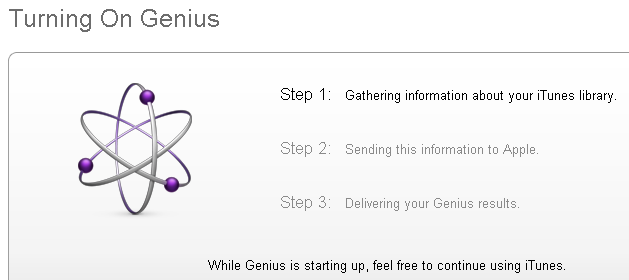





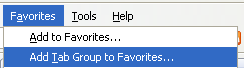

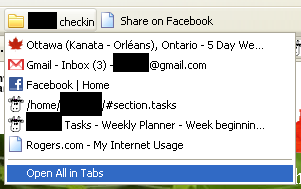

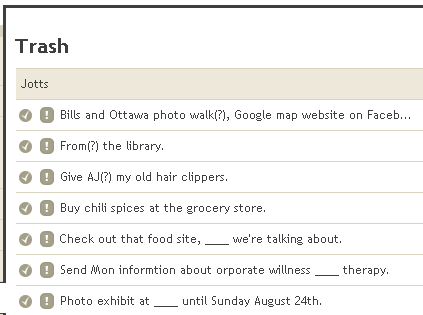


48 comments