Simple and Secure Computer Access While Traveling

There are no great solutions for accessing the Internet while travelling. Bringing a laptop has the convience that it is much easier to find free wi-fi than it is to find a computer with Internet access, but then you have the pain of bringing a laptop with you.
One solution is to use a USB key (USB thumb drive) to store your commonly used applications. So long as you have access to a computer with Internet you’ll be able to access the net with the applications, passwords and settings you’re comfortable with even if it’s at a pay-by-the-minute café, the business center at your hotel, or dial-up at a relative’s house. You don’t have to worry about your login information getting stolen because you aren’t leaving anything behind — everything is stored on your USB key.
You may even want to do this for any personal computer in a corporate environment. Lay offs could be around the corner, and you’ll be secure in the knowledge that your work PC won’t have any personal traces left behind after you’ve left the company because there was nothing personal on it in the first place.
This guide will show you how to:
- Build an Encrypted PortableApps Drive
- Download Portable Apps on to Your Encrypted USB Drive
- Installing Firefox on your Encryped USB Drive
- Installing a Live USB Linux Distro
- Portable iTunes on Your iPod
- Portable Remote Desktop Using LogMeIn

Photo by endlessstudio
What Have You Done For You Lately?

For Earth Day this year I decided I was going to try to make a real change by commuting to work under my own power instead of using my car. I’ve been riding a wave of endorphin high as my body goes through the shock of experiencing exercise again for the first time in a long while. I can feel the winter doldrums lifting [1], and I asked myself: when was the last time I did something that makes a positive change in my life?
Battery Charged or Not

The problem: It’s 3am and the wireless mouse has run out of juice. Scrounging through the battery drawer shows 13 double-A’s, but none of them have a charge. Maybe they were charged at some point, but rechargeable batteries don’t hold their charge if they aren’t being used.
All rechargeable battery manufacturers love to boast about their product’s current capacity (mAh). But there is a dirty little secret that they don’t want you to hear: self-discharge rate. Simply put: a fully charged NiCd of NiMH cell will gradually lose its stored energy over time. Technical papers I have researched typically put the self-discharge rate at 10-20% per month for NiCd cells, and 20-30% per month for NiMH cells. This kind of self-discharge rate is usually acceptable in applications such as digital cameras. via: Jeff
The solution: A social website for keeping track of:
- how many batteries you have charged
- which brands you use
- which devices used charged batteries
- when you last changed the batteries
- Collect stats will recommend the best batteries available in your area
- Monetized by referrer micropayments from all the battery sales
It can even have a local component for finding people who have the same interest in rechargeable batteries as you!
Controlling Your Privacy

Today I tried out a new service by one of the smartest guys I know, Michael Geist. It’s called iOptOut and it’s a gateway for Canadians to voluntarily put themselves on do-not-call lists *before* the company contacts you, as well as giving you a legal recourse for when they call you anyways (those bastards). Within hours of signing up for the service I got 8 calls from 1-480-543-1171. Spooky coincidence.
Customer service representative indicated they worked for Fido. Trying to acquire different identification information, such as passport, drivers license, citizenship number, SIN number. Agent was rude the whole time and started asking if any of the information was fake.
They had the nerve to call us back again. Fido has confirmed they are not legitimate for selling Fido phone service. Ottawa Police (Canada) are now launching a fraud investigation. — Jeremy
(1-800 Notes is a great site for looking up the telemarketers before you give them any information — I’m glad I did)
V-Day Alert
This is your friendly neighbourhood geek reminder that Valentine’s Day is only a week away and that now is the time to make restaurant reservations and/or go gift shopping.
Some links from this time last year that might help:
How to Play Downloaded Videos on Your iPod, Xbox 360, or DVD Player

I’ve been slumming through the support forums at answers.yahoo.com lately and this is a question I see come up often: how do I download a video and put it on my electronic device? More and more consumer electronics devices that can play videos, but that means we have to learn more about the big, bad scary world of video codecs.
The steps are simple:
- Find a video source (source)
- video from your camera/phone, off the Internet, or from a DVD you own
- Get the video on to your computer (source/download)
- Convert the format of the video to something your portable media player can play (convert)
- Copy the video to your portable media player (destination)
…but the devil is in the details.
What is a Codec?
Codec stands for coder-decoder. It’s a mathematical algorithm that stores the video into a file. It’s like VHS vs beta or HD-DVD vs Blu-ray — different codecs have different formats and they aren’t interchangeable. There are many different video codecs, and that’s where the headache with downloaded content comes from. Your computer can play many more codec formats that your iPod, Xbox 360 or DVD player.
What Codecs Can My iPod, Xbox 360 or DVD Player Play?
This is the hardest part, especially when you aren’t familiar with video codecs. You’re going to have to do some research and find out what your portable media player supports. This is how I find information for any electronic device I’m having problems with:
- Find the model number for the electronic device
- Go to the company who makes the product and search for the model number
- Search Google using the model number and keywords about what you want to find
Once you’ve found the information make sure to save it somewhere you can find it again. I keep a folder on my computer with PDFs of the manuals for all my electronic devices so that I can quickly find the information again later.
Here’s a list of codecs for popular devices to get you started.
- Official list of Xbox 360 supported codecs
- Official list of iPod Nano supported codecs
- Official list of iTouch supported codecs
- Official list of iPhone supported codecs

How to Copy a DVD to Your Computer
These guides will show you how to copy a DVD to your computer’s hard drive so that you can work on it with other software to change the format to something you can play on your portable media device.
How to Download Videos
I’m not going to go into detail because of the questionable legality. There are videos out there that you can legitimately download but there are even more where you would be breaking the law if you downloaded them. I’ll let my friends at Lifehacker give you the skinny on downloading videos instead:
- The Beginner’s Guide to BitTorrent
- The Intermediate Guide to BitTorrent
- How to Find BitTorrent Files
- 6 Ways to Watch TV on the Internet
- How to Download YouTube Videos
- Software to Download YouTube Videos directly to your iPod
- How to Automatically Download and Covert Video
How to Watch Any Video Format on your Computer
If you’re downloading videos from unknown sources, quite often you’re going to end up with a file that your computer doesn’t know how to play back. The solution is to use the free VLC Media Player that is available for Windows, Mac, Linux and a million other operating systems you’ve never heard of.
Quick tip: always test playing a file with VLC before you do anything else with it. If it doesn’t play in VLC, chances are you won’t be able to convert it to work with your portable media player.
When VLC doesn’t work, there’s the Combined Community Codec Pack to the rescue.
How to Tell Which Codec Format the Video Uses
The best advice I can give anyone who is downloading content from unknown sources is do not trust the file extension. Just because the file says .divx or .mp4 doesn’t mean it’s is. Use the free GSpot software to find out the real details of what codec format the file you downloaded is.
I’m not going to lie to you — GSpot isn’t the most userfriendly application I’ve ever seen. But it gives you the two pieces of essential information you need: the video codec and audio codec the file is using.

How to Convert Codec Formats
The world of video codecs is very confusing, with lots of formats that sound similar but have minor differences that will prevent them with playing on different devices. I use Any Video Converter when I need to change codec formats of a file. It has a very simple interface that requires only three clicks to convert a file:
- Add a file
- Choose the profile for the output format I want
- Encode
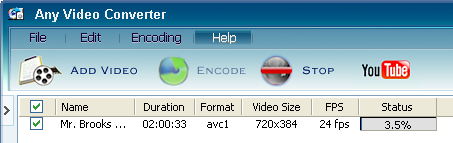 Any Video Converter also has pay versions with added features like easy converting to iPod, Zune, PSP. But the free version works well for converting if you set up the profile for the output file format correctly. The free version also supports YouTube.
Any Video Converter also has pay versions with added features like easy converting to iPod, Zune, PSP. But the free version works well for converting if you set up the profile for the output file format correctly. The free version also supports YouTube.
It is often easier to find specialty software that supports the electronic device you want to play videos on. When looking for how to specific software for converting video the first thing I do is go to lifehacker.com and do a search. They often discuss free software for video converting, and the comments are full of excellent information.
Specialty Software for Converting Video
Here are some examples of software that converts specifically to the file formats you need. I haven’t tried all of them, and some of them are pay software with trial versions while others are freeware and available for multiple operating systems.
- DVDFlick converts any file format to DVD
- Handbrake is a freeware converter for DVD to MP4 (iPod)
- 3GP Converter can convert 3GP/AVI/DivX/MP4/XviD to 3GP/MP4 for iPod, Sony PSP and most cell phones
- Videora BitTorrent client that supports conversion to all iPod formats including AppleTV
- Any Video Converter supports conversion to all iPod formats
- PSPVideo9 – convert to Sony PSP
- DVD Catalyst – dvd to ipod
- Pocket DVD Wizard – dvd to any portable device
- ZuneMyTube – youtube/google video to zune
This was written as part of the Daily Blog Tips tutorials group writing project.
Fat Blogging 101 – Weight Loss Tips

It’s a New Year, and like most of you I’m looking at my waistline and wondering how reality and my perception of reality have come to such a disagreement. It’s easy enough to blame it on having to walk past the candy machine several times a day, or various injuries that have kept me from being active in 2007. But like everything that is wrong in your life, the problem always lies at your own feet.
I am not a doctor, I’m just a computer obsessed geek who spends too much time doing everything but being healthy. However, I have lost 12 lbs in 6 weeks by following these tips.
21 Tips for Losing Weight
- It’s all math. 1 lb is 3500 calories. That is a *LOT*.
- Learn the Weight Watchers formula so that can compare foods properly (although I never joined their program). Once you can compare apples to oranges (literally) it really helps you make healthier choices. The best thing you can get from Weight Watchers is learning how to read nutritional labels.
- Watch out for nutritional label hijinx with serving size. Is serving size eight chips, or one slice of bread? They play lots of tricks to make it harder to compare products.
- Don’t eat blind. Read those labels!
- Your regular metabolism burns much more calories per day than most exercises, so do everything you can to boost your metabolism (drink water + eat fiber + gain muscle).
- Building muscle and cutting calories is often counter productive. That’s why body builders have bulking and cutting phases. You might want to alternate between them.
- Get sleep. I’m an insomniac and lack of sleep always leads to overeating, not to mention a deadening my sense of smell or sense of taste (which leads to less enjoyment of food). Listen to your body. Exercise really helps with insomnia as well.
- Always eat breakfast. Your metabolism is higher when you aren’t running on empty.
- Eat slower. I gulp my food down like someone is going to steal it, so I have to eat more in order to enjoy it.
- Don’t eat the same caloric amount every day. That’s the easiest way to plateau. Mix it up with big calorie days followed by two low calorie days.
- Buy a digital scale. Weigh yourself regularly and journal it. A notebook and a pen is good enough, those online journals promote spending more time on the computer.
- Keep track of eating out. I don’t like to cook so I will get into cycles where I eat out between 5-10 times a week. Restaurant food has higher calories than something you made yourself.
- Penthouse Letters were right, raw vegetables are your friend.
- Pick your meat carefully. Turkey < Chicken < Cow < Pork. (Can’t remember where different fish and lamb fit). Learn from religions, and avoid pork.
- Pick your condiments carefully. Cheese, mayo, bacon and peanut butter are much higher in calories compared to mustard, ketchup, or salsa.
- Don’t drink your calories! No soft drinks, no juice, cut out the milk and sugar from tea or coffee.
- Sober up. Alcohol slows down your metabolism, and is high in calories. If you do drink, something like vodka + lemon juice + club soda is the way to go.
- Reduce your stress. Stress can lead to binge eating, problems sleeping, and there is evidence that it changes the way your body stores food.
- Make exercise part of your life. Incorporating exercise into your commute is the easiest way.
- Join a team sport. The camaraderie and competitiveness can help give you more reasons to be in shape.
- Travel. Other countries have countless intestinal parasites that can completely turn you off of food.

Avoid Prime Real Estate for Live.com Email Address Landrush
Microsoft’s live.com is offering email addresses, and the usual land grab rush is on to “secure” your identity on the service. What most people don’t realize is that securing a “prime real estate” email address is probably the LAST thing you want to do.
An obvious email address suffers from an insidious kind of spam you’ll never be able to properly filter or get rid of: I’m talking about wrongly addressed email.

(photo by planeta)
As a gmail beta tester I was lucky enough to grab several firstname@gmail.com accounts and a couple of firstinitiallastname@gmail.com accounts. It was fine for the first year, but it has rapidly gone downhill as Gmail has risen in popularity. Now when I check my primary email account I’m lucky if one in four emails were intended for me.
I’ll get university class mailing lists, church lists, hotel bookings, and account signups by the handful. [1] It’s the digital equivalent to rifling through the magazine rack for subscription cards to sign up your ex. Except there’s no malice behind it; only ignorance and carelessness.
Good |
Bad |
| jqpublic@live.com | john@live.com |
| jpublic77@live.com | jpublic@live.com |
| johnqpublic@live.com | johnpublic@live.com |
| gilesb@live.com |
Possible email address for John Q Public
What makes it doubly-worse is that with many email programs automatically collecting any correspondence to your address book means that telling someone they have the wrong address might be enough to get you added to their address book forever. If you choose an email address with your last name, chances are that the people emailing you might have the same last name — automatic address collection means that you’ll be on the receiving end of each other’s Christmas newsletters for who knows how long.
I know I sound ridiculous, but you really can’t appreciate the number of similar email accounts on services like @gmail, @hotmail, @yahoo and now @live until you get a popular email address and start seeing the effect of several people who give out the wrong account name — yours.
Related Posts
- Password Recovery — The Achilles Heel of Your Online Security
- Why Posting Your Email Address in Plain Text is Never a Good Idea
- How to access Gmail when it is blocked at work or school
[1] And out of all those wrongly addressed emails there was only one mis-sent dirty letter.
Overtime Considered Harmful
(or I’m Too Lazy to Think of a Better Title)

In the past month I’ve worked over 100 hours of overtime to ensure that a project deadline was met when unforeseen issues put the entire project at risk. When you’re a high tech worker then this can happen often enough that it feels like a way of life. What I find strange is that I’ve caught myself bragging about the hours I’ve spent tied to my job. In what sick world should living off of food from Styrofoam containers and an intravenous espresso drip be considered an admirable accomplishment?
If anything it’s a sign of monumental failure in project scheduling, design, delegation or personal time management. Spending two thirds of my waking hours at work isn’t a sign of dedication, it’s a sign of screwed up priorities where I’m willing to push everything else in my life to the side to satisfy the SNAFU I find myself in. The sensible decision would be to get my resume in order and find a way out of this mess.
But like bad movies and bad relationships there’s a sickening desire to stick it out until the end. The sunk cost of time invested seems more valuable than the future cost of staying in this downward spiral. Despite having a university education with a strong background in numbers I can’t do the math and see that the grindstone of a doomed project damages my health and completely destroys my ability to respond to new opportunities. If I’m going to spend a significant portion of my life on work, shouldn’t it be something where that time has a chance at being rewarded?
If the project success depends on a Hail Mary pass to the end zone then chances are slim that things will turn out well for the project in the end. There is no room for heroes on large multi-team projects. For large projects success comes from putting in consistent effort over time and crossing your T’s and dotting your I’s. One last hard push to get it out the door isn’t a valid project management strategy. There is no doctor waiting in the sidelines with a chemical cocktail to induce labour.
I’m lucky that I don’t have children, because this isn’t a life blueprint I’d want to pass on to them. Success that comes from time stolen from the other aspects of your life isn’t success at all.
Interesting Links
- Overtime Considered Harmful by Basil Vandegriend
- I’d Consider That Harmful Too by Jeff Atwood
- Evidence Based Scheduling by Joel Spolsky
Related Posts
How I Use Google Reader

“How I Use” is a new series I’m starting about the software I use on a day-to-day basis. I want share tips and tricks and to learn tips and tricks from readers sharing with me in the comments.
Google Reader is a web-based RSS reader. Because it’s web-based I can access my Google Reader from multiple places (home PC, home laptop, work PC, visiting family, etc) and all of my information is stored and updated in one place. I use the Firefox web-browser with the Greasemonkey extension.
Google Reader is an RSS reader
RSS can be best described as a stream of news. Instead of visiting different websites at a time, you subscribe to them and you get all of the updates from the websites you follow in one place. For me that one place is Google Reader. This video will describe RSS and why you would want to subscribe to an RSS feed.
Subscribing to a Feed
I subscribe to feeds either by clicking on the feed link directly or by using the autodiscovery feed option in Firefox.

The first time you subscribe to a feed, Firefox will display the feed in a nice, human readable way, with a yellow box asking you what you want to use to subscribe to this feed. Choose the Google option and chose the option to always use Google to subscribe to feeds.

Unfortunately, Google isn’t smart enough to remember your preference between Google Reader and Google Homepage — so you have to always chose the red pill or the blue pill. There is a handy Greasemonkey script to fix that though: always subscribe to Google Reader.
Accessing Google Reader
I access Google Reader by typing reader.google.com into my address bar or by clicking on the Google Reader icon in the Google Toolbar.
Setting Up My View
Google Reader lets you save your view settings which ever way you like them. I like to view all items at a time instead of sorting them by tags (I’ll switch to tag view if I don’t have time to read all my feeds and I want to focus on a specific subject).

I click on the Expanded view tab in the top right hand so that I can see titles and the body of each item.

I turn off the left sidebar by clicking the left margin or pressing ‘u’ on the keyboard.

Then I click on the View Settings drop-down and choose sort by newest and set as start page.

Now Google Reader will remember these settings every time I log in.
Navigating Feeds
I read feeds by
- using the middle mouse wheel to scroll down the page with my right hand
- my left hand hovers over the ‘j’ and ‘k’ keys on my keyboard
- ‘j’ jumps past a post that I don’t find interesting enough to read completely
- ‘k’ jumps back to the previous post if I decide that I do want to read it
I find quickly scanning through full posts like this lets me read many more feeds than if I have to click on the titles I find interesting.
Opening Links
I open links I want to read by
- clicking on the link with my middle mouse button to open it in a background tab
When I get around 10 links I take a break from reading feeds and go through all of those open tabs, closing them as I’m done with them.
Read a Post Later
If I come across a blog post that’s too dense to read at the moment I’ll use the Readeroo extension to save it to delicious with the toread tag. Readroo will let me fetch it later, and mark it as read.
Leaving a Blog Comment
When I find a blog post I want to comment on
- I hit the ‘v’ key to jump to the post on the blog
- hit the ‘end’ key on my keyboard to go the bottom of the post
- press ‘alt+c’ to fill in my name / email address / blog url thanks to the handy prefill comments Greasemonkey script
- write my comment and click send
- press ‘ctrl+w’ to close the tab and return to my Google Reader tab
Bookmarking a Blog Post
When I find a blog post I want to save for my ‘Best of Feeds’ series
- I hit the ‘v’ key to jump to the post on the blog
- click on the ‘TAG’ button in my toolbar to save it to delicious
Google Reader has it’s own mechanism for sharing and bookmarking posts but I don’t find it nearly as useful or as fast as delicious. That might change with time.
I’ve seen a Greasemonkey script that lets you bookmark the post from within Google Reader, but I prefer using the official delicious extension to bookmark posts because of other enhancements I’ve made to it.
How Do You Use Google Reader?
The reason for writing a post like this isn’t only because I want to share how I do something, but because I also want to learn tricks I might not know about. Got a trick I’m missing out on? Please leave it in the comments, or write your own blog post about it and send a trackback.
Coworkers Considered Harmful

I hit a realization this weekend that I’ve hit many times before. There’s an inordinate number of times when I’m in the office late not because of my own time management failures but because of the people I work with.
Common coworker induced workplace failures:
- Checking in code that doesn’t work at all
- Checking in code that introduces subtle bugs somewhere else in existing code
- Trivial interruptions when I’m in a state of flow
- Playing vacation snafu where they schedule a trip immediately after a deliverable
- Playing priority snafu when a manager or team leader side swipes you with fixing someone else’s problems that really aren’t that urgent compared to what you’re already working on
- Telling me something I’m responsible for is broken, when it’s really because of an error with the way they’re using it
- Letting someone convince me of their interpretation of a spec because they are more experienced and more confident in their opinion
- Following their implementation recipe (that doesn’t work — particularly from managers who aren’t in the trenches anymore)
- Assuming their code does what the comments describes
- Assuming that because a manager asked me for it directly it falls into the 20% of what’s important, not in the 80% of what can be ignored
One of the best lessons you can learn in life is that you can’t change anyone else, you can only change yourself. The minute you put the blame on someone else you’ve switch things from being a problem you can control to a problem outside of your control. Up until this point I’ve put the blame at their feet, but it’s really my fault because of how I interact with them. It all comes down to a case of trust, and with coworkers trust should be earned, not given (at least when it comes to their assumptions). Here are some things I can do differently to avoid those situations.
- Always keep my manager informed of my current priorities and to-do list
- Put on the headphones when I’m in flow and turn off phone/email
- Never, ever check out coworker code when I’m in the middle of debugging my own code
- Always check out a stable version of other coworker code that’s been show to be sane so I don’t spend my time fixing their problems
- Read code, use comments as annotations
- Always create interface assertions when integrating with other people’s code to easily flag when they’re not behaving the way they’re supposed to be
- Regressable unit tests for my own code so that I’m confident that the problem isn’t on my end, and I’m confident I can introduce changes in my own code without have side effects
- Don’t believe a bug exists without seeing it reproduced and seeing the error message
- Don’t believe my interpretation of spec is wrong without digging into it for myself
- Always be mindful, never follow instructions without thinking it through for myself
How have your coworkers unintentionally made your life hell lately?
(To make it clear — put your trust and faith into your coworkers, because your relationships with them will get you farther in life than putting your trust into your company ever will. But there’s a difference between trusting them and blindly trusting their assumptions.)
The Holiday Spread – Group Weight Loss Game

This past weekend was Thanksgiving (aka Turkey Day) in Canada, which means seeing your family and eating a lot of food together. One of the favourite pastimes at any holiday is pointing out who’s gained weight and who hasn’t. This got me thinking: one of the principals of successful dieting is public accountability. Could we use these family get-togethers as a way to motivate each other to lose weight? So I’ve invented a game I like to call the Holiday Spread.
Family holidays are usually spaced two to three months apart, so that’s long enough to make a noticeable dent in the waistline without being so long that you’ll lose motivation to keep playing.
The Weight In – Holiday #1 (eg: Thanksgiving)
The reason why this has holidays as the start and end is that you can get everyone together in one spot and publicly weigh each other with the Official Scale. Since everyone will be weighed at the same time, in the same place, with the same scale then there will be no whining about variation. Write down the weights on two pieces of paper and have everyone sign or initial beside their weight. You’ll be repeating this process at the next holiday to determine your weight spread.
The Stakes
Have everyone put money into the pot as an incentive to keep playing. The real prize is the lost weight, but if that was motivator enough then there wouldn’t be any point in playing this game in the first place. You want to find the sweet spot where there’s enough of a buy-in that people will want to participate, but not so much that they’ll turn into sore losers if they don’t win. The overall pot should be high enough that the players can visualize something special they want to buy if they win. You’re aiming for a significant amount of cash for motivation and to engage the competitive spirit, but not so much that it can cause hardship and stress. Make sure the game coordinator gets the buy-in as close as possible to the initial weigh-in. This is family we’re talking about, so chances are people will opt-out if you wait too long and they don’t think they can win.
2 ppl 3 ppl 4 ppl 5 ppl 6 ppl 7 ppl $20 $40 $60 $80 $100 $120 $140 $25 $50 $75 $100 $125 $150 $175 $50 $100 $150 $200 $250 $300 $350 $75 $150 $225 $300 $375 $450 $525 $100 $200 $300 $400 $500 $600 $700 $125 $250 $375 $500 $625 $750 $875 $150 $300 $450 $600 $750 $900 $1,050 $200 $400 $600 $800 $1,000 $1,200 $1,400 Individual Buy-in versus Number of Players gives Size of Pot
Rule Variation – Weight Loss for Christmas
I’m not a big fan of Christmas, so you can try to convince everyone to put the money they would have spent on Christmas gifts into the pot instead. Good luck with that.
Rule Variation – Multiple Winners
If the pot is big enough then you can have 1st and 2nd place winners to increase the chance of winning something.
The Scoring – Holiday #2 (eg: Christmas)
At the next holiday you repeat the same process of weighing each other. You’re again weighing everyone at the same time, in the same place, with the same scale so that should accounts for all variation. There are a couple of different ways you can score it.
Scoring Method #1 – Pounds Lost
This has the advantage of being dead simple: take what the scale said in October and subtract it from what the scale said in December. That’s your spread. It gives a slight advantage to the more obese (but you could also argue that they’re the ones who need to lose the weight most so any incentive helps).
If you’re 6’0″ and go from 190 lbs to 180 lbs that gives a score of 10.0 (tie)
If you’re 5’10” and go from 220 lbs to 210 lbs that gives a score of 10.0 (tie)
If you’re 5’6″ and go from 180 lbs to 170 lbs that gives a score of 10.0 (tie)
Scoring Method #2 – Percentage Body Weight Lost
One way to try and make things more “fair” is to use the percentage of body weight lost instead of the absolute number of pounds. This gives a big disadvantage to the more heavy set.
- SCORE = 100 * (INITIAL_WEIGHT – FINAL_WEIGHT) / INITIAL_WEIGHT
1 lb 2 lbs 3 lbs 5 lbs 7 lbs 10 lbs 15 lbs 100 lbs 1.00 2.00 3.00 5.00 7.00 10.00 15.00 110 lbs 0.91 1.82 2.73 4.55 6.36 9.09 13.64 120 lbs 0.83 1.67 2.50 4.17 5.83 8.33 12.50 130 lbs 0.77 1.54 2.31 3.85 5.38 7.69 11.54 140 lbs 0.71 1.43 2.14 3.57 5.00 7.14 10.71 150 lbs 0.67 1.33 2.00 3.33 4.67 6.67 10.00 160 lbs 0.63 1.25 1.88 3.13 4.38 6.25 9.38 170 lbs 0.59 1.18 1.76 2.94 4.12 5.88 8.82 180 lbs 0.56 1.11 1.67 2.78 3.89 5.56 8.33 190 lbs 0.53 1.05 1.58 2.63 3.68 5.26 7.89 200 lbs 0.50 1.00 1.50 2.50 3.50 5.00 7.50 210 lbs 0.48 0.95 1.43 2.38 3.33 4.76 7.14 220 lbs 0.45 0.91 1.36 2.27 3.18 4.55 6.82 230 lbs 0.43 0.87 1.30 2.17 3.04 4.35 6.52 240 lbs 0.42 0.83 1.25 2.08 2.92 4.17 6.25 250 lbs 0.40 0.80 1.20 2.00 2.80 4.00 6.00 Initial Weight versus Pounds Lost gives Percentage Loss
If you’re 6’0″ and go from 190 lbs to 180 lbs that gives a score of 5.26
If you’re 5’10” and go from 220 lbs to 210 lbs that gives a score of 4.55
If you’re 5’6″ and go from 180 lbs to 170 lbs that gives a score of 5.56 (winner)
Scoring Method #3 – Body Mass Index (BMI)
The fairest way to measure the weight loss that is still easily calculable without getting callipers and a health professional is to use height and weight by calculating your changing in body mass index (BMI).
- BMI = ( Weight in Pounds / ( Height in inches ) x ( Height in inches ) ) x 703
- SCORE = (703*(INITIAL_WEIGHT / HEIGHT^2)) – (703*(FINAL_WEIGHT / HEIGHT^2))
60 (5’0″) 62 (5’2″) 64 (5’4″) 66 (5’6″) 68 (5’8″) 70(5’10”) 72 (6’0″) 100 lbs 19.53 18.29 17.16 16.14 15.20 14.35 13.56 110 lbs 21.48 20.12 18.88 17.75 16.72 15.78 14.92 120 lbs 23.43 21.95 20.60 19.37 18.24 17.22 16.27 130 lbs 25.39 23.77 22.31 20.98 19.76 18.65 17.63 140 lbs 27.34 25.60 24.03 22.59 21.28 20.09 18.99 150 lbs 29.29 27.43 25.74 24.21 22.80 21.52 20.34 160 lbs 31.24 29.26 27.46 25.82 24.33 22.96 21.70 170 lbs 33.20 31.09 29.18 27.44 25.85 24.39 23.05 180 lbs 35.15 32.92 30.89 29.05 27.37 25.82 24.41 190 lbs 37.10 34.75 32.61 30.66 28.89 27.26 25.77 200 lbs 39.06 36.58 34.33 32.28 30.41 28.69 27.12 210 lbs 41.01 38.41 36.04 33.89 31.93 30.13 28.48 220 lbs 42.96 40.23 37.76 35.51 33.45 31.56 29.83 230 lbs 44.91 42.06 39.48 37.12 34.97 33.00 31.19 240 lbs 46.87 43.89 41.19 38.73 36.49 34.43 32.55 250 lbs 48.82 45.72 42.91 40.35 38.01 35.87 33.90 Weight versus Height gives BMI for that Weigh-in
If you’re 6’0″ and go from 190 lbs to 180 lbs that gives a score of 1.36
If you’re 5’10” and go from 220 lbs to 210 lbs that gives a score of 1.43
If you’re 5’6″ and go from 180 lbs to 170 lbs that gives a score of 1.61 (winner)
Rule Variation – Weekly Weigh-ins
One variation to the rules could be forcing a weekly weight check-in with the coordinator in order to keep being a contender for the pot of money. Another principal of successful dieting is weekly weigh-ins to keep on track, so this rule is there to promote that habit. It doesn’t have to be done publicly like the initial and final weigh-ins, it can be an email or a phone call to the coordinator. The goal is to keep people on the weight loss wagon, and if people do drop out then it increases the odds / motivation for the people who are still in the running. Successful weight loss is gradual over time, not a cottage cheese crash at the end.
The Holiday Spread
Put down a spread of money, and lose the spread of your belly by the next time you sit down for a huge spread of food.



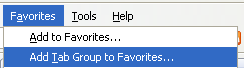

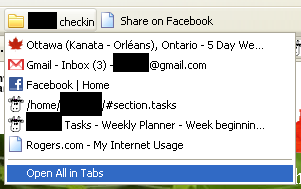

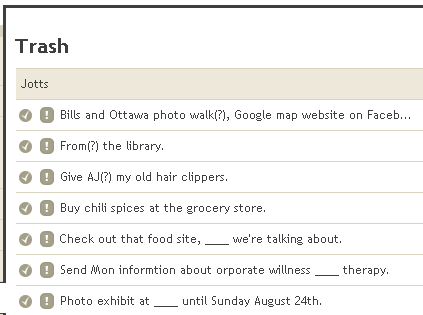






20 comments